AePS API (Cash-Out) / Aadhaar Pay
API will help you to integrate the AePS in your Website or Mobile Application
Steps for activating your fingerprint device
Step 1: Fingerprint device registration on RD service online
Fingerprint device registration on RD Service online portal. You must register your device with the RD service online portal by filling in your business details and device model and serial number.
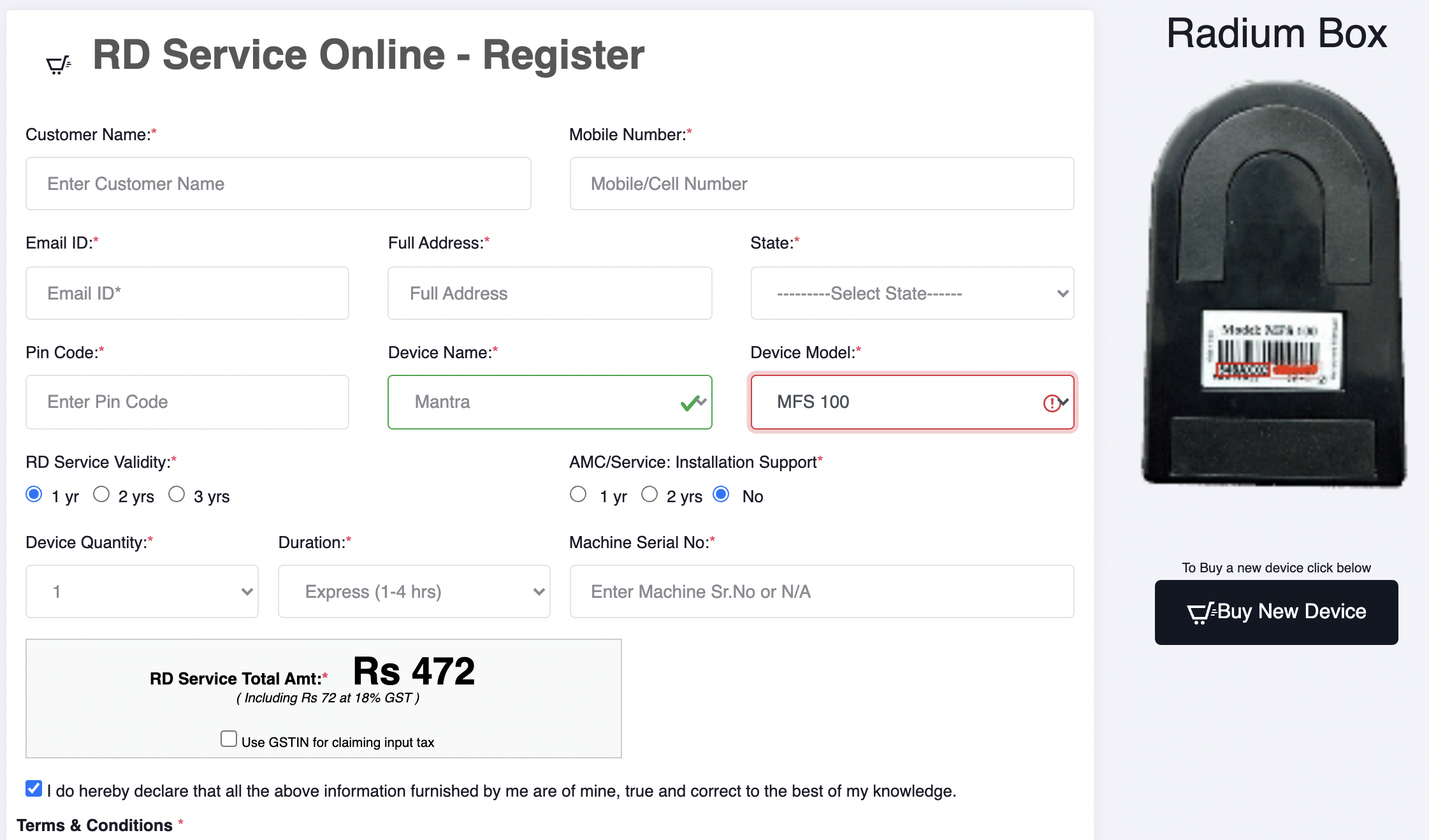
Step 2: Install RD Service on phone/windows
For Windows:
Go to https://www.radiumbox.com/rd-service-downloads.php. Choose your device and download the driver for your device.
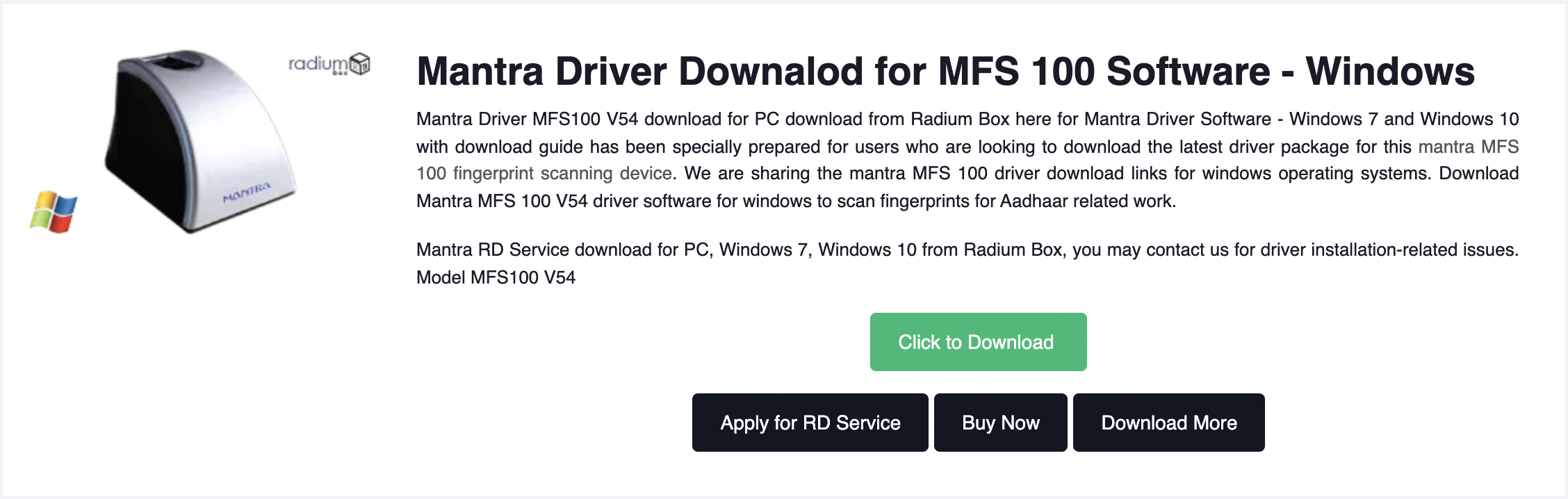
For Android:
Go to https://play.google.com/store/apps/details?id=com.mantra.rdservice and download the app on your Android phone.
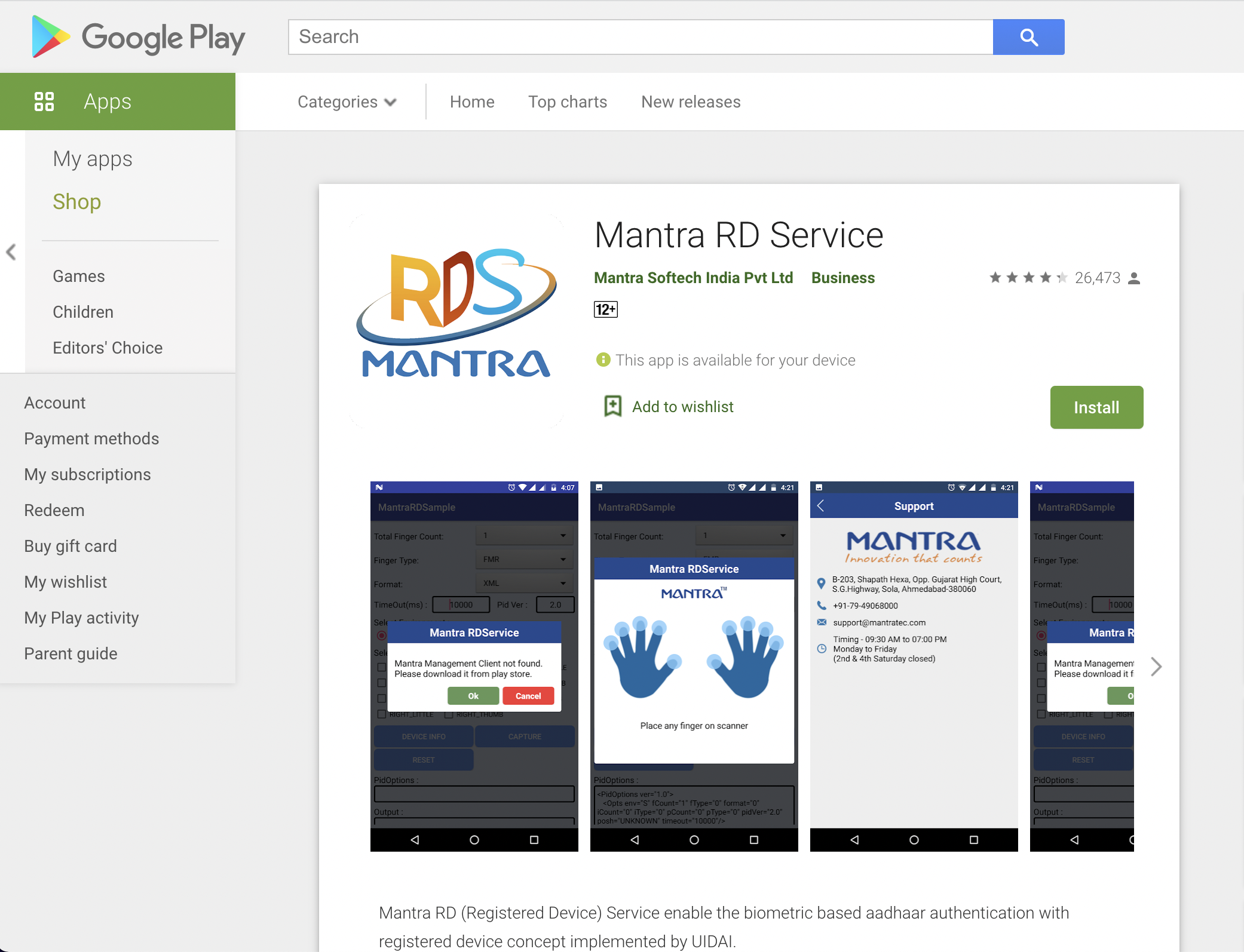
Steps for calling the API for AePS/ Aadhaar Pay
Step 1: Send capture request to RD Service server
In your client application, send a request to the RD Service server (running on Windows/Android) to capture a fingerprint from the device.
Step 2: Call AePS API with piddata in the payload
Receive PidData from the fingerprint device when prompted to scan your finger (refer below for sample PidData). The PidData XML should be serialized, using the XML string serializer.
Steps to onboard and activate AePS for your retailers/ merchants
- Onboard your retailers/merchants on Eko platform using Onboard User API
- [Activate AePS/Aadhaar Pay] (https://developers.eko.in/docs/activate-service) service for your retailers/merchants on service_code = 52 (for AePS API) and service_code = 51(for aadhaar pay).
- Check the status of the service for the retailer/merchants using the [User Service Enquiry] (https://developers.eko.in/reference#user-services-enquiry )API
- Integrate [AePS transaction API] (https://developers.eko.in/reference#aeps-transaction-api) for enabling AePS transactions for onboarded retailers/merchants.
Refer to the FAQs of AePS for any issue from the link : https://developers.eko.in/docs/aeps-faqs
To check the postman collection, export the collection from below
Important Note:
Only IP which is in India will be whitelisted while going on the production mode. IP which is present outside India will not be whitelisted as per compliance
Port 25002 and Port 25004 must be opened on your server in order to reach the requests from your server to our production and staging environment respectively and a connection must be made from your server. You can check if connection is being made from your server or not using the telnet command.
The command for staging environment which you have to use: telnet staging.eko.in 25004.
The command for production environment which you have to use: telnet api.eko.in 25002.
Updated about 4 years ago